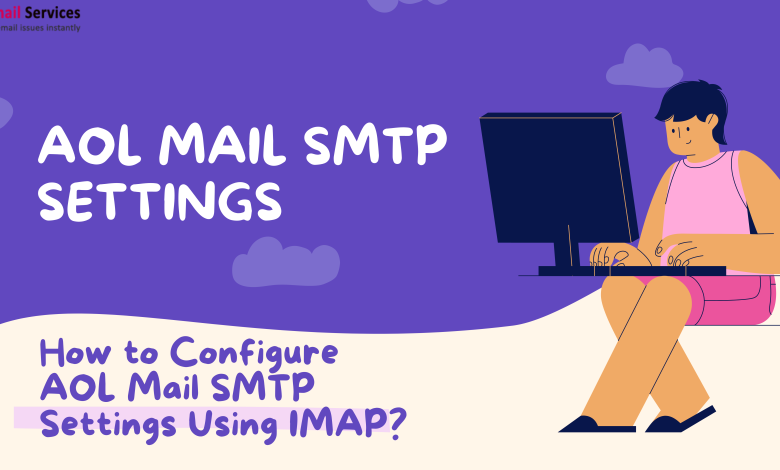
If you want to send or receive an email from AOL through another email application, the first thing you need to do is AOL Mail Login. The first time you do this might make you apprehensive. There’s no reason to worry, however. Here’s what you need to know. As part of this guide, we will describe how to set up AOL mail settings for SMTP, POP3, and IMAP.
The article also explains how to customize generic AOL mail settings to meet your preferences, as well as how to work around any difficulties you might encounter. Read on.
Setting up the SMTP and POP/IMAP servers for AOL Mail
Here are the SMTP and POP/IMAP server settings for AOL Mail:
AOL SMTP Settings
SMTP Server name: the server name which has to be used is smtp.aol.com
SMTP Port: use 465 as the SMTP port
Encryption: TLS / SSL encryption has to be enabled
SMTP Username: AOL email address has to be filled
SMTP Password: AOL mail password has to be filled and needs to be correct.
AOL POP Mail Server Settings
AOL Server name: pop.aol.com
Port Number: 995
Encryption: SSL
POP Password: AOL mail password
AOL Mail IMAP Server Settings
AOL Mail IMAP Server: imap.aol.com
Port: 993
Encryption: SSL
IMAP Password: AOL email password
You need to be very cautious about the fact that you have filled in the correct email address at the time you are entering the account details. In addition to this, there is a necessity to enable the encryption setting for both the incoming as well as outgoing mail.
How can you add account settings to email clients, such as Microsoft Outlook and Mozilla Thunderbird?
Here’s how to configure your AOL server settings
It is usually possible to configure SMTP, IMAP, and POP settings in your email app through the account settings.
The steps you can take to manually set up these protocols in Microsoft Outlook account settings are:
SMTP
- Access your Microsoft Outlook email account.
- To change the server settings, go to File > Info > Account Settings > Server Settings.
- You will need to enter the relevant settings under Outgoing Mail.
AOL SMTP Settings
AOL Server name: smtp.aol.com
Server Port: 465
Encryption: TLS/SSL
Authentication Required: Yes
SMTP Username: AOL email address
SMTP Password: AOL account password
POP and IMAP
- Your AOL account can begin sending outgoing mail after you have configured the SMTP settings in your mail app.
- AOL Mail POP or AOL Mail IMAP settings are still required to receive incoming emails from your email service!
- Navigate to File > Info > Account Settings in order to view your server settings for an Outlook account (formerly Hotmail).
- Once you click on Incoming Mail, you will be prompted to enter your network settings.
AOL inbox requires either of the following server settings:
AOL POP Settings
Server name: here pop.aol.com will be used
Server Port: use port 995
Encrypted connection: SSL has to be enabled.
AOL IMAP Setting
IMAP Server: imap.aol.com
Server Port: 993
Encrypted connection: SSL
Having trouble configuring AOL Mail settings? Here’s how to resolve it.
AOL allows you to customize the look and feel of your inbox and how you write email messages.
To access AOL mail settings, follow these steps:
AOL Mail can be accessed by logging in.
Click the “Options” button.
AOL’s Mail Settings tab lets you customize the following basic email settings: In the General Settings section, you can customize a variety of settings related to your email account, including:
Here’s what’s new on AOL: You can see unread messages, mail tips, and the latest news.
Display names of email senders: You can display either the name or the address of the email sender.
Detailed explanation: You can customize the way in which your emails appear in your inbox.
Getting Notified: You can decide whether to receive a notification every time you receive an email and adjust your notification settings accordingly.
Leave a message with your email account: Send a mail away message to let senders know you’re away. One can be created from scratch or used from a predefined list.
Sign off automatically:
Set an automatic signoff for your email after a specified amount of time. When using a public computer or forgetting to log off often, this could be useful.
Ideas for themes: There are plenty of AOL app themes to customize your mail interface.
The Contacts section:
Your contact information can be displayed in any way you like.
Windows that pop up:
When you compose an email, make sure it opens in a new window by selecting “Always write mail in the new window”.
Final Thoughts
You can access your AOL email account through any email app of your choice, even if AOL webmail features a powerful mail client of its own. AOL mail settings can also be customized to suit your requirements.
In this article, we’ll show you how to configure your AOL email account settings so that you can manage them easily.