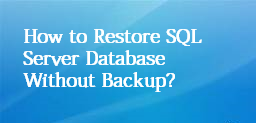
Summary: Are you looking for ways to restore SQL database without backup in an easy way? If yes, then continue reading the post because this write-up is intended for all those people who want to learn about how to restore SQL Server data with no backup.
In the technical arena, SQL Server is the strong pillars for most organizations as it preserves all the crucial data in a secure manner. However, it contains all the database information in the MDF file, which is the primary database file with an extension .mdf, this file contains the data as well as schema.
Sometimes, due to software crashes, power fluctuation, faults in networking cable, hard disk failure, and other issues. All data stored in the MDF file become inaccessible to the end-users that’s why experts suggest taking database backups regularly. If you have the backup of your database, then you can easily restore the deleted and corrupted database back to their initial form. And in case you don’t have the backup then it will be very difficult to restore.
If you are among those users who want to know how to restore SQL database without backup then, read the post carefully and get a simple and reliable method to repair and restore the database in a perfect way.
Recover Deleted Data from SQL Server Without Backup Manually
Use the commands described below to restore SQL Server database:
- DBCC CHECKDB (DATABASE_NAME): This command is being used to check SQL database objects for repair in the command line or query.
- REPAIR_ALLOW_DATA_LOSS: This command allows to repair SQL data by allocating and deallocating rows. (it will remove damaged data, rows errors, column errors, and page errors which may cause loss of some data sometimes.)
- REPAIR_FAST: this will be used to repair the database in fast process, but it makes only minor changes.
- DBCC CHECKTABLE (TABLE_NAME): To recover corrupted database tables in the command line or query manager use this command.
The manual commands mentioned above are not as easy as they may seem. To perform this method, good technical knowledge is a prerequisite otherwise there are chances of permanent data loss. So, to avoid manual intervention, we suggest you take the help of automated software.
Professional Method to Restore SQL Database without Backup (Simple and Easy)
If you do not want to involve yourself in any kind of hassle. Then it is recommended to use a proficient SQL Database Recovery tool that fixes all the issues and recover SQL Server database objects from the MDF file in just a few simple clicks.
Also, the tool has the capability to recover the permanently deleted data from the MDF file and provide an option to export either the complete or selective data directly to the live SQL Server environment, CSV File Format, or as SQL Server SQL Compatible Script. Furthermore, it is a simple and straightforward solution for all types of users to recover and restore databases of SQL Server 2019, 2017, 2016, 2014, 2012, 2008, and earlier versions.
Procedure to restore SQL database without backup
Step 1. Firstly, download and launch the application in your Windows system and click Open to load the database MDF file.
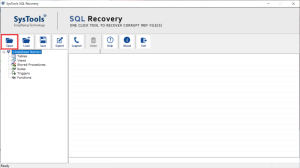
Step 2. Choose Scan Mode (either Quick or Advance) for scanning the data file. And enable the Auto Detect option to automatically detect the Server version of the browse file.
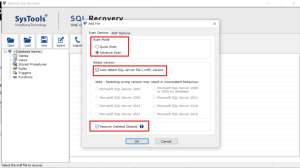
Steps 3. After scanning the file preview database items like triggers, rules, tables, views, etc., and from the top click on the Export button to save the data.

Step 4. Now, to restore the database choose SQL Server database option and fill the required details accordingly, and at last press the Export button to begin the process.
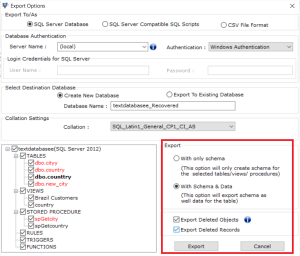
Final Words
In this article, we have explained the two most convenient ways to Restore SQL database without backup. As per the user’s convenience, they can go for their choice of procedure. Since the manual method is not easy and carries a lot of disadvantages, so we recommend an alternative software solution. It is a versatile program that gives accurate complete and accurate results within a couple of clicks.