
There are thousands of features that are out of sight from typical Android users. Android Debug Bridge is one of the paths that fellows can access such performances and features. This is a remarkable method that Google introduced for developers. Using the ADB for Windows, developers can repair their applications or the software. However, to accomplish whatever using ADB, ADB Setup for Windows is an important part that everyone should consider. ADB Setup can bring on all recommended platforms such as Windows, Mac and Linux. This is the complete guide to ADB Setup for Windows.
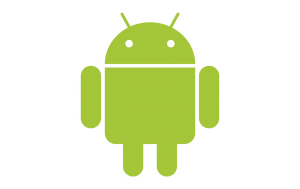
Smartphone setup
It is important to follow the given smartphone setup to make sure about the acceptance of ADB commands.
- Open the Settings app of the smartphone
- Scroll down to the About Phone option and select it
- Go to the Build Number option and tap 7 times on it
- The Developer Mode will enable and a message will display to confirm it
- Navigate to the list of the main options of the Settings app
- The new Developer Option menu is there
- Open the new options list and enable USB Debugging mode right away
ADB Setup for Windows
- Open the web browser and search Windows Android SDK Platform Tools ZIP file and download it
- Extract the ZIP file into a folder on the desktop
- Browse using Windows explorer to find out extracted contents
- Use the same directory and open a Command Prompt. Click and continue the Shift key and then right-click and select the “Open command window here” option
- Note: Windows 10 users should check if they got “PowerShell” instead of “Open command window here”
- Use the USB cable to connect the handset to the computer
- And then switch the USB mode to “file transfer (MTP)” mode. Though some devices do not require this mode, it is better to enable it for whatever model
- Enter “adb devices” in the Command Prompt window as the command that open the ADB daemon
- Check the handset screen. A message of USB Debugging access will prompt to allow or deny. Allow this is a must. If not, the process cannot continue. By tick the checkbox, the prompt will never popup again
- Re-type the “adb devices” command in the window
- Successful operations can end ADB Setup for Windows with the serial number of the smartphone in the prompt
Run ADB commands on the respective can now accomplish. The ADB for Mac OS X and Linux too can get done by going through respective step guides the way we did ADB Setup for Windows above. Remember that ADB Setup for smart devices as well an important part. It can be ADB Setup for Windows, Mac or Linux. Go through the phone setup guide before anything else.
Wrapping up
Go through ADB for Windows to bring all the hidden features on any Android smartphone or tablet. Follow every single step carefully. If anyone wishes the ADB Setup for Windows on any other platform, it is better to find out respective step guides and follow instructions.