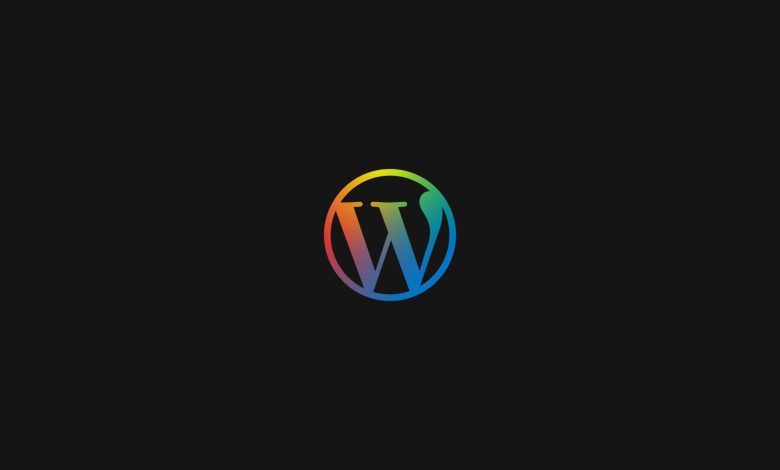
In this article, we’ll discuss, step-by-step, how to build your WordPress blog with WP Astra and Elementor. It’s not as difficult as it sounds. Just follow this guide and you’ll have a beautiful and functional WordPress website in no time.
Introduction
Building a wordpress blog has never been easier. With the right combination of plugins, you can have a beautiful site up and running with limited knowledge in no time. My favorite combination is Astra with Elementor. They are both very beginner friendly and have tons of tutorials to get you started on your way.
The best part is they are both free to use! With just the free versions of these two plugins, you can create a beautiful website that will leave any viewer impressed.
However, if you want something even more polished then I would recommend upgrading to the premium version of each plugin as well (costs $49 for each). This will give extra features such as access to all themes/templates and page customization options like animation effects for elements.
You can also use our astra discount code or elementor discount code for a flat 10% off at checkout.
Why Use WP Astra Theme With Elementor?
WP Astra is a great theme for beginners, with a lot of free and premium templates to choose from. It’s also easy to use, as it comes with many options for customizing your website. If you want something that’s easy to use but still offers plenty of customization options, WordPress Astra is the perfect solution for you!
Elements are powerful tools that allow users to create any layout they can think of without writing code. They’re often used by web designers who don’t know how to code themselves, so if this sounds like what you need then Elementsor might be just right!
Build A WordPress Blog With Astra & Elementor
This tutorial will walk through how easy it is for beginners using WP Astra Starter Sites so that anyone can create an amazing looking blog without writing code or hiring designers! You’ll learn step by step how I built my blog using Astra’s pre-built templates as well as Elementor’s drag-and-drop builder – both tools work very well together so they’re perfect together if you want fast results 🙂
Step 1: Install astra theme, started templates, and plugins
Install the Astra theme from your WordPress dashboard. This can be done by going to Appearance > Themes > Add New and searching for “astra”. Once it’s installed, click on Activate to activate your new theme.
Step 2: Import a starter template
A starter template is a pre-designed theme with dummy content that you can use to start your project. To import one, follow these steps:
- Go to the WordPress admin panel and click on “Plugins” under Appearance.
- Choose “Add New” from the dropdown menu and search for “Starter Theme” in the search bar at the top of the page (note that this plugin may not be available on your particular WordPress site).
- Click on any starter themes that interest you, then click Activate after they install successfully (themes will be installed automatically once enabled).
- Make sure the template you’re using is compatible with elementor. Use templates from “free” tab.
Step 3: Make required customization with wordpress customizer
- You can make changes to the elements, templates and plugins of your website using WordPress Customizer.
- To customize an element: Go to Appearance > Customize in the left panel of the admin area. Click on Elements tab to select a specific element from the list. Once you have done that, you can modify its color, size, spacing etc..
- To customize templates: Go to Appearance > Theme Options in the left panel of the admin area. Click on Themes tab and then click on Astra Theme Options link at bottom right corner of screen. This will open up theme options page for Astra theme with all its settings which you can customize according to your needs or requirements like header style (full width or boxed), slider text color etc..
- To customize plugins: Install plugin(s) from WordPress repository if they are not already installed in your site then go ahead and activate them individually by clicking Activate under Plugin menu item in Plugins menu block at top right section on dashboard dashboard via dashboard manage plugins page.
This whole area is sort of a sandbox i.e. you can try as much customization features as you want and nothing will change on your website until you finalize and publish the changes.
Step 4: Customize your core pages with elementor
Elementor is a page builder that helps you to create pages, posts and other content elements with ease. Elementor offers drag and drop elements for your WordPress website. It also offers responsive and mobile friendly designs as well as an intuitive interface.
Core pages – Homepage, About, Contact etc – are built with elementor page builder. To edit core pages in WordPress editor click on the edit button with elementor icon next to it.
WP Astra Pro & Elementor Pro
While the free version of wp astra is extremely good, reliable, and customizable, the pro version offers many more features. Some of the best one’s are:
- more control over layouts
- more color and typography options
- page headers
- nav menu
- woocommerce
- more premium modules
And, if you go for elementor pro, you get access to 100+ widgets along with other helpful functionalities.
Build A WordPress Blog With Astra & Elementor: Conclusion
The WP Astra theme is one of the most popular WordPress themes. This theme comes with flexible options, you can use it for creating any type of website.
Astra has both a free and premium version, with more features in the latter including a blank page template and white label settings to create custom web designs from scratch.
If you’re looking to get started quickly though they have starter sites which gives you everything needed on your site ready-made (you just need install some plugins).
The pro version also gives access to other useful goodies like custom colors + fonts support and access to all their premium modules (like advanced header layouts).