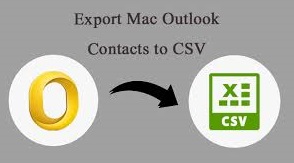
Summary: If you are a Mac user who needs to export Mac Outlook contacts to CSV, you must follow this article step by step for perfect results.
The contacts list is essential for any business to work with or individual to communicate. They help you connect with others quickly. In cases where you are dealing with a huge list of people’s contacts, it is a responsibility to ensure its security. Situations may come up where you need to send this data to other platforms such as any spreadsheet program or import it into any other application. It is often confusing to learn how one can proceed with this. Therefore, we have provided a professional guide for you to refer to
How to Export Mac Outlook Contacts to CSV?
Outlook for Mac has this inbuilt feature to export its contacts into CSV format as discussed below:
- Open Outlook for Mac on your system.
- Select the Import/Export feature and choose “Export to a File” from the Import and Export wizard.
- Choose the “Comma Separated Value” file and then click on “Next”.
- Browse the desired location to save the resultant file on your system and hit Finish.
This manual way works well when you have Mac Outlook installed and properly configured on your system. However, if you do not use Outlook, then this method is useless in that case. To be able to export the data into CSV without needing to use Outlook for Mac, you must follow the below-given steps.
Automatically Exporting Mac Outlook Contacts into CSV
The automatic way works best in case you do not want to risk your source data. It does not require you to install or configure Mac Outlook on your system. This Mac OLM to CSV converter provides advanced features as given below:
- Convert contact data into CSV files in large numbers.
- Compatible with all the latest Mac OS versions.
- Exports all attributes & fields from the contact files.
- Provides a feature to export the selective data file.
- Compatible with Mac Outlook 2019, 2016, 2011.
- Preserves the folder hierarchy & data structure
- Maintains the security of your source data.
- Does not require installation of Mac Outlook.
- Generates an export report stating the success/failure count.
Working:
- Install and run the tool on your device. Click on the option to ‘Add File(s)/Folder’.
- Search for a file you have to export and open it in the wizard.
- Next, decide whether you would like to export the complete folder or only selective files.
- Choose the CSV as the export format, and check the box stating ‘Maintain Folder Hierarchy’.
- Finally, give a destination to store this file and select the Export button to begin the migration process.
Read More: How to Open Lotus Notes Email in Outlook?
Conclusion
In this article, we have discussed how to export Mac Outlook contacts to CSV. We have described the manual as well as the automatic method in detail. Both of these methods are tried and tested and can work well. However, the software mentioned is a much better solution since it does not put any limitations on the size of the files and functions quickly.