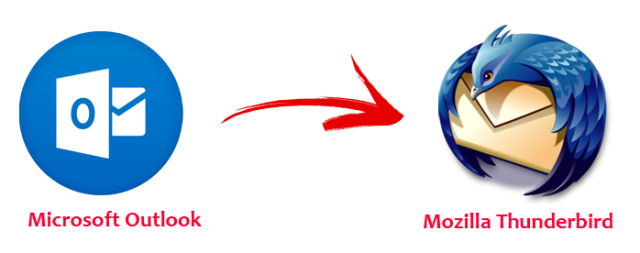
Outlook, without a doubt, dominates the email market due to its extensive functionality and methodical data management. However, as we all know, it is a paid email service that comes packaged with the Microsoft Office suite. Thunderbird is the best free email client. Several people are switching from Outlook to Thunderbird these days, and they’re looking for a way to import Outlook PST to Thunderbird so they may have all of their Outlook data in Thunderbird.
This process manually involves technical skills and a great deal of patience, therefore it is not for everyone. We’ll learn about the various reasons why people desire to switch to Thunderbird, as well as how to do so, in this article.
Why Switch To Mozilla Thunderbird
The outlook is not awful at all, but as the saying goes, “Not everyone is a master of everything, but someone will undoubtedly be a master of something.” As a result, there are a few features in Thunderbird that are compelling reasons to import Outlook PST to Thunderbird; here are a few of them:
1. Thunderbird employs MBOX, one of the most secure file formats for sensitive information. It keeps a single mailbox folder in a single file, such as Inbox. mbox, so you may share that folder instead of the entire mailbox if you need to share your data.
2. Thunderbird comes with over 1200 add-ons, all of which are free. You may use Add-on to merge emails, postpone send, and change the conversion display, for example.
3. Thunderbird is compatible with Windows, Mac OS X, and Linux.
4. Thunderbird, last but not least, encrypts emails in part. At the same time, Outlook encrypts PST files with the CRC32 hash technique, and there are a slew of automated programmes available to break PST file passwords.
Thunderbird is a feasible free alternative to Outlook in layman’s terms; users will receive a free email client with solid security features and 1200+ add-ons. Now we’ll look at how to import Outlook PST files into Thunderbird.
Note: Thundrebird email client support MBOx file, so in order to access Outlook emails you need to convert PST to MBOX, if you manually try to perform the import process. However, if you want to import PST emails to Thunderbird directly, then you can use the automated tool for that.
Free Way to Transfer PST file into a Thunderbird
To move PST to Thunderbird mailbox, use the Google takeaway application. It is, however, a three-phase process with the possibility of data loss; it is not suggested for beginners. We’ll start by configuring Gmail to work with Outlook, then extract MBOX files from Gmail using Google Takeout, and then import MBOX files into Thunderbird.
Stage 1: Configure Gmail to Outlook
Before you begin, make sure your Gmail account is set up to use IMAP; if it isn’t, proceed as follows:
1. Go to Gmail >> Settings > Forwarding and POP/IMAP and check the Enable IMAP radio option.
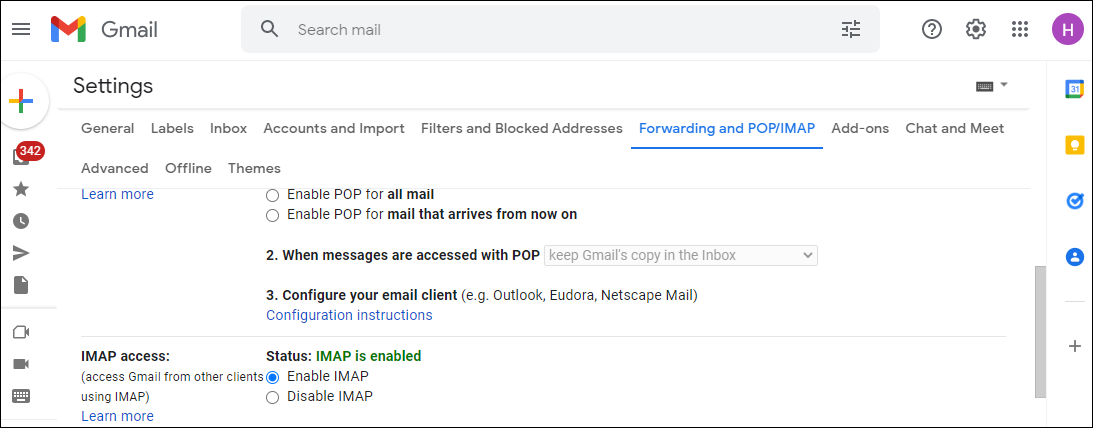
2. Next, you must build an Outlook profile for your Gmail account; to do so, follow the instructions below.
- Go to the File menu in Outlook.
- After that, click the Add Account button.
- After that, enter your Gmail credentials and click Next.
Use Outlook’s import/export wizard to import PST to Gmail account once you’ve created an Outlook profile for it. I believe you are all aware of the procedure.
Stage 2: Extract Uploaded PST Data into MBOX File Using Google Takeout
1. Open Outlook and log in to your Gmail account.
2. Type “Google Takeout” into the Google search box, and the following option will appear.
3. In the following box, select the Mail option after clicking Download your data. You may also choose to import only one Label. After that, go to the bottom of the page and click the Next step button.
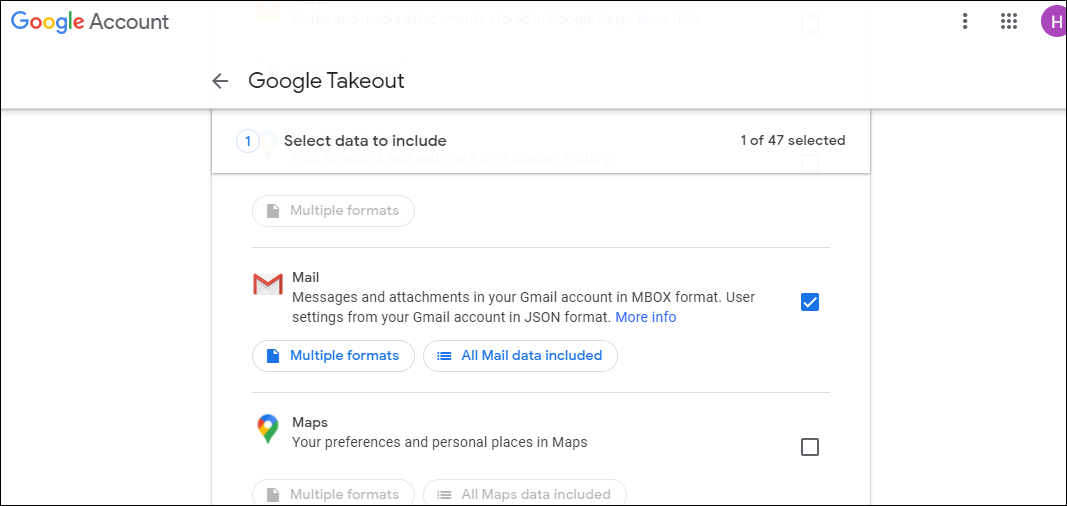
4. After that, go through the following options:
- Delivery Method: Select where you want a download link for MBOX files once they’re ready from this dropdown menu.
- Frequency: This option functions similarly to a timer; you may select to export data once or every two months for a year.
- Choose a file format and size for MBOX files from this menu. (Don’t worry, if any file exceeds the maximum size, it will be divided into many files.)
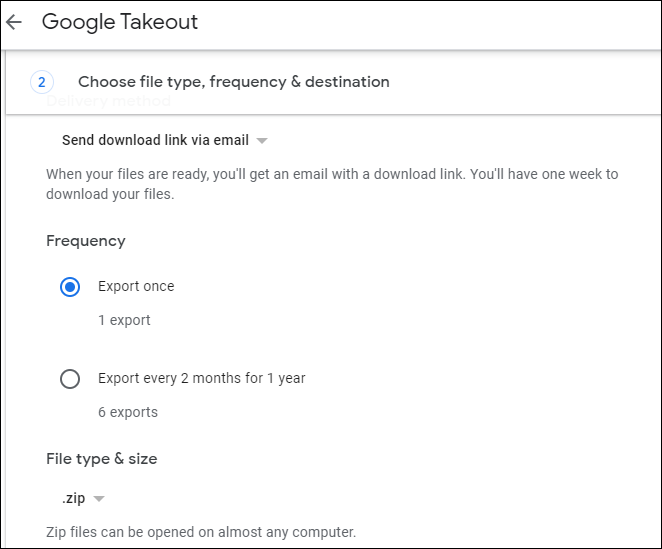
5. Finally, click the Create Export button, and the PST emails will be converted to MBOX format. At any point, you can stop the export.
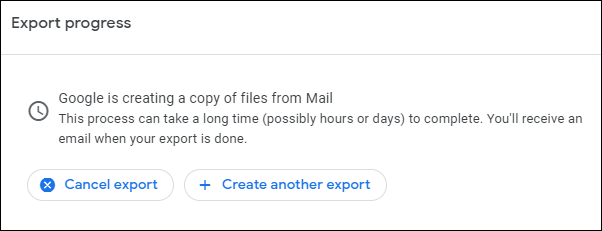
All of your PST emails have now been converted to MBOX. So, let’s get Thunderbird to import PST files (converted MBOX to Thunderbird).
Stage 3: Open Thunderbird and import the modified MBOX files.
1. To begin, launch Thunderbird.
2. Import MBOX files and add the ImportExportNG tool.
The manual process of importing PST files into Thunderbird is complete at this point; as you can see, it is a tedious and time-consuming procedure. Also, if you need to import many PST files into Thunderbird, this is not the option for you.
Direct Way to import Outlook PST to Thunderbird
The PST converter tool is ideal for individuals who have many PST files and wish to import them into Thunderbird. The programme allows users to import Outlook PST files into Thunderbird mailboxes and includes a number of useful features. Even non-technical users can operate it because of its user-friendly interface, which makes the import procedure a breeze.
Steps to Transfer Outlook Data File to Thunderbird Account
Follow the given instruction in order to move emails from PST file into Thunderbird account.
1. Install the SysConvertre for PST on your Windows OS system.
2. Select Open >> Email Data File >> PST File >> Select File from Folder.

3. Click on Export and select Thunderbird as a saving option.

4. Browse the location where your Thunderbird database is stored and at last hit on the Save button.
Here you import Outlook PST to Thunderbird in a few simple steps. You can also use the demo version of this software and experience the import process.
Why Use Automated Tool For Importing
This utility has many advance features some of them mention here –
1. It has filter options to make the procedure more desirable; users may apply filters to include and exclude things from a certain period range and folder.
2. You don’t have to worry about the email client or the operating system because the programme is compatible with all Windows operating systems and IMAP-based email clients.
3. You may use this programme to import PST, MBOX, MSG, and EML files to your IMAP mailbox for a single fee.
4. Users may also back up the same IMAP mailbox into PST and other file formats if necessary.
To summarise, IMAP is used by the vast majority of email clients. If you also use Outlook, Gmail, Office 365, or any IMAP-based email client, the automated solution for you to backup or export all of your emails into a single PST file. To test how well the utility import Outlook PST to Thunderbird, you must use the free version.
Also Read: Import Gmail Archive to Outlook 365