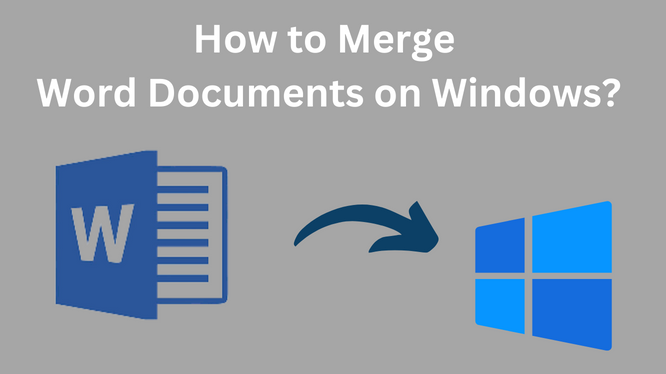
Are you looking for a solution to merge multiple Word documents into one file? You can read this blog to learn how to join Documents on Windows operating system. Here, we are going to elaborate to you on how we can merge two or more word documents into one file format.
In this article, we will elaborate on how to merge Documents on Windows OS. There are multiple ways available to perform the combined Word document process. Here, we will discuss the best solution to combine Documents on Windows OS.
How to Merge Two or More Word Documents into One File Format
Want to Merge two or more word documents into one using the copying and pasting method? This is the most common way to combine two to more word document data into one file format. This method can easily be used multiple times.
Follow the below step-by-step guide to combine two or more documents into one primary file.
1. Open the document you want to use as the main one.
2. Set the cursor where you want to insert the new item in the document.
3. Visit the Insert tab by going to Word’s upper-left corner.
4. Choose Object under the Text section.
5. Choose Object from the drop-down menu.
6. If you want to insert plain text from a source file without worrying about maintaining the formatting or keeping the pictures, select Text from File.
7. Go to the Create from File tab in the Object dialogue box.
8. Choose Browse on a Windows computer or From File on a Mac.
9. Find and choose the file(s) that contain the information you want to include in the document.
10. Select OK on Windows or Insert on macOS once the correct path and source files have been added to the File name field.
11. The current Word document is updated with the contents of the destination files at the location you specified. If desired, you can repeat these processes for various documents.
How to Merge Different Versions of Word Document into a Single Document
Combine various iterations of a single document
You have many versions of the same document when several individuals work on it. Combining these versions into a single main file without manually copying and pasting is possible. However, the method for doing so differs slightly from that described above.
1. Select the Review tab.
2. Choose Compare.
3. Make your choice from Combine or Combine Documents in the drop-down menu.
4. Select the primary document in the Combine Documents dialogue box. Either click the folder icon or the Original document drop-down arrow and choose the file.
5. Select the file you want to combine with the main document. Choose the file containing the modifications by clicking the drop-down arrow next to the Revised document.
6. Choose the down arrow in macOS or the More button in Windows. The comparison of the two files and the presentation of changes in the new document are controlled by several possible parameters that are shown.
7. Once you’re happy with the choices, click OK to merge the documents in the desired way. Along with a list of revisions and relevant information, both files are displayed side by side.
How to Combine Multiple Documents into One Document on Windows OS
To merge various Word Documents into one document using the best and Most Recommended 4n6 Document File Merger Tool. This tool enables you to combine bulk document files into one document file format.
This toolkit is completely safe and secure to use on your Windows OS.
Steps to Merge Documents on Windows OS
1. Free download this tool’s demo version on your Windows OS. and then Hit the Open option button to begin the process.
2. After that click the Word Document file format from the drop-down options and then select the choose files and choose the folders option.
3. Then browse the files and folders from your system and click Open to insert the files into the tool’s panel.
4. Now, the tool starts displaying the selected document files and folders in the preview panel.
5. After that select the Export option and click the Document File format a the saving file format.
6. Then the tool will show you the export options window where you need to select the Save option to begin the document merging process.
As soon as you select the Save button the tool will start merging the documents into one file format. This tool can smoothly work with all Windows OS versions.
Benefits of Merging Documents into one Document
Merging various files into one document file format can save you tons of time. Also merging the files into one can free up space in your system. The best part of merging multiple Word document data into one file can also help you to work more efficiently.
Why Choose a Third Party Tool to Merge Document Files into One?
As we know that Adobe acrobat is costlier for a new business and user to merge documents on Windows process. But, there are multiple online and office tools available that can help users to combine Word document files into one file format.
If you want to merge only one or two PDF files into one format, you can use the online tool that can easily combine the PDF document into one within a few seconds. But, if you are looking for an automatic tool that can easily be done. You can merge bulk PDF Files into one without worrying about the Word Document.
Author’s Suggestion
If you are looking for an automatic solution to merge document files into one document on windows os. Then you can use this fully automatic tool that can easily merge document files into one file format. If you want a safe and secure tool that can easily and effortlessly merge documents on Windows OS.
Our experts highly suggest you use this most trusted document joiner tool. This tool can instantly combine multiple Word Documents files into one file format.
Also, this tool provides you with a free demo version to understand how this tool works and its graphical interface.