
Did you know you can open MBOX file in Outlook 2019, 2016, 2013, and the below versions? MBOX file extension is an email mailbox file type that can organize the messages in a single file. It is quite a flexible file that is often accepted by open-source email clients. For opening the MBOX file in Outlook, the MBOX files must be converted to the Outlook default file that is PST.
The PST file is a data file that can manage emails, contacts, calendars, and other data items. A PST file is the proprietary format accepted by Outlook. If you are an Outlook user, you must have encountered this issue where you need to add the MBOX file to Outlook but were not able to. Therefore, in this article, we shall discuss how one can access data from the MBOX data file in Outlook.
How to Open MBOX File in Outlook?
Outlook offers great security features that ensure the security of data and add to the user experience. There is no direct method to open the source files in Outlook since it does not support this format. You will have to use a third application as an intermediate to transfer the files. This role will be played by Thunderbird here that primarily accepts MBOX. Follow the below-given steps:
- Launch the Thunderbird application and configure your Gmail IMAP account.
- Then, create a new folder in Thunderbird and add the emails that you want to open in Outlook.
- You must select & move them to this new folder. You can either drag & drop or right-click on the emails > Move To > New Folder.
- Launch Outlook application & select the emails & drag them to a new folder in Outlook.
This is how one can manually open the MBOX files in Outlook 2019, 2016, 2013, etc. However, you need to have a third application and create an account on that which is not worth the time. Given the limitations of the manual method, it is much more convenient to go for the professional solution as discussed below.
Professional way of Opening MBOX File in Outlook
It is much better to opt for third-party professional software that is built specifically for such migration and conversion tasks. The MBOX to PST Converter tool is the best utility out there that is used to convert MBOX files in various formats including PST that is compatible with MS Outlook.
The steps of using this tool are mentioned below:
- Launch the tool on your system and click on the “Add File” button from the top left corner.

2. Next, select the MBOX files that you want to convert and click on the Next button.
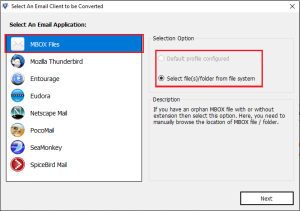
3. Preview the MBOX files on the next screen in various view modes.
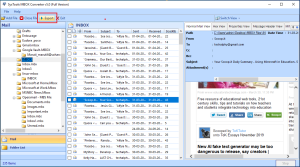
4. In the next screen that pops up, select PST file format, give a location to save the file, and hit the Export button.

5. After this, you must launch Outlook on your system.
6. Click on “File” in the top left corner
7. Select “Open & Export” > “Import/Export”.
8. Next, choose Import from another program or file”.
9. Click on “Outlook Data File (.pst)” > Next.
10. Browse the PST files we created previously.
11. Choose how to deal with duplicate data.
12. Select the destination folder.
Conclusion
In this article, we have discussed how to open an MBOX file in Outlook. We have talked about a manual and an automated solution that users can opt for as per their choice. The professional software, however, is a much better option that ensures the security of data and can transfer the MBOX Files into Outlook 2019, 2016, 2013, etc.