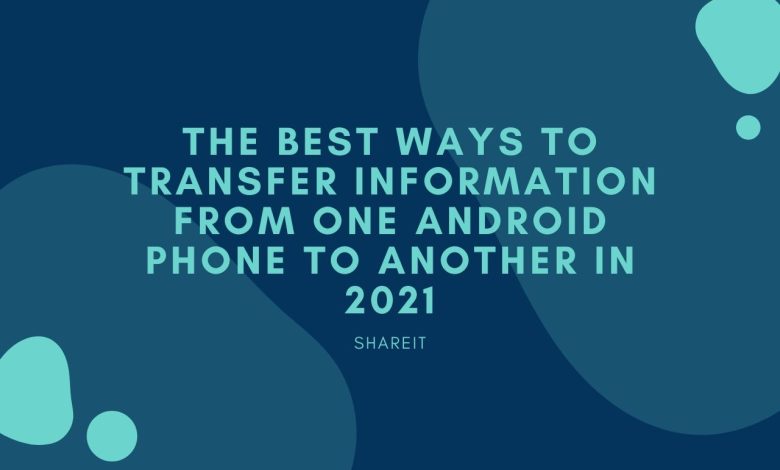
It might be the fact that you own a brand-new Android phone and would like to share data with your friend owning an Android phone as well. It will be feasible to share all your content, including messages, calendars, and contacts, with another Android device without any problem whatsoever.
So, let us not waste time looking at how to transfer files from One Android to Other in 2021.
-
With the Help of SHAREit
SHAREit is a popular application used for sharing files between devices. It provides various features to its users. You can use the application by:
- Click the Send option after opening the SHAREit app on the first Android gadget.
- Click Next after selecting the files to be shared.
- Click Receive on the target Android device after opening the SHAREit app on it as well.
- The target device will be shown on the first Android gadget. Make sure to tap the target device, and that’s all!
SHAREit offers more than file-sharing as it has a digital content of HD quality videos which you can watch on the app. It also shares files at a speed of 20MBPS which is 200 times faster than Bluetooth. It is completely free to download.
-
Making use of Bluetooth
Transferring files will be helpful if we want to transfer small files such as documents, texts, some images, and contacts. Nevertheless, using Bluetooth to transfer files from Android to Android can prove quite sluggish compared to some of the other methods described in this article. However, it is pretty simple to get the job done using Bluetooth. All you need to do is turn on Bluetooth to pair with the receiving devices and send the necessary files.
-
Using Xender
It will be possible to transfer files from one Android to another using Xender by following the steps below:
- Xender has to be installed on either Android phone from the Google Play Store.
- Tap the plus button on both the devices after opening Xender on your Android phone and click Create Group.
- Once the group has been created, tap the plus sign on the second gadget and click Join Group.
- Click on the device of the other person to whom you want to transfer the files.
- Both gadgets will be connected, and you will be able to share any file you want.
Also Read: How to Use SHAREit On Android
-
Using Google Drive
Google Drive happens to be a cloud-based file storage application that Google has introduced. Every Android smartphone includes this feature at present that allows you to upload documents, files, and videos to the Drive. Once the uploads are finished, you will be able to access them from anywhere. Below, we will mention how to transfer files from one Android to other using Google Drive.
- You need to create a Google account at first for your Android smartphone in case you don’t have one. Following this, you need to download Google Drive.
- Next, you need to sync the feature with your smartphone. This process can be somewhat time-consuming.
- After completing the process mentioned above, you need to create a backup for the information which has been uploaded. This process might require several minutes as well.
- It is pretty easy to transfer files between two Android devices by making use of Google Drive. It has to be downloaded on the second Android phone, and you have to use the identical Google account for logging in.
-
Using 3rd-party apps
It will be feasible to download these apps from the Google Play Store for sharing files and important documents with another Android smartphone. In addition, some apps are likewise provided by various smartphone companies at present for getting the job done successfully. Besides allowing you to share files, these apps will permit offline sharing without using Bluetooth or the Internet. Heavy files can likewise be transferred easily by making use of these apps.
Conclusion
Hopefully, you have a good idea of transferring files from one Android to other after going through this article. The best feature is that most of these techniques are free to use and are simple, which can be performed by anybody. Therefore, one does not need to be a tech freak for doing these tasks whatsoever and can easily do it because of the simple interface of the app.